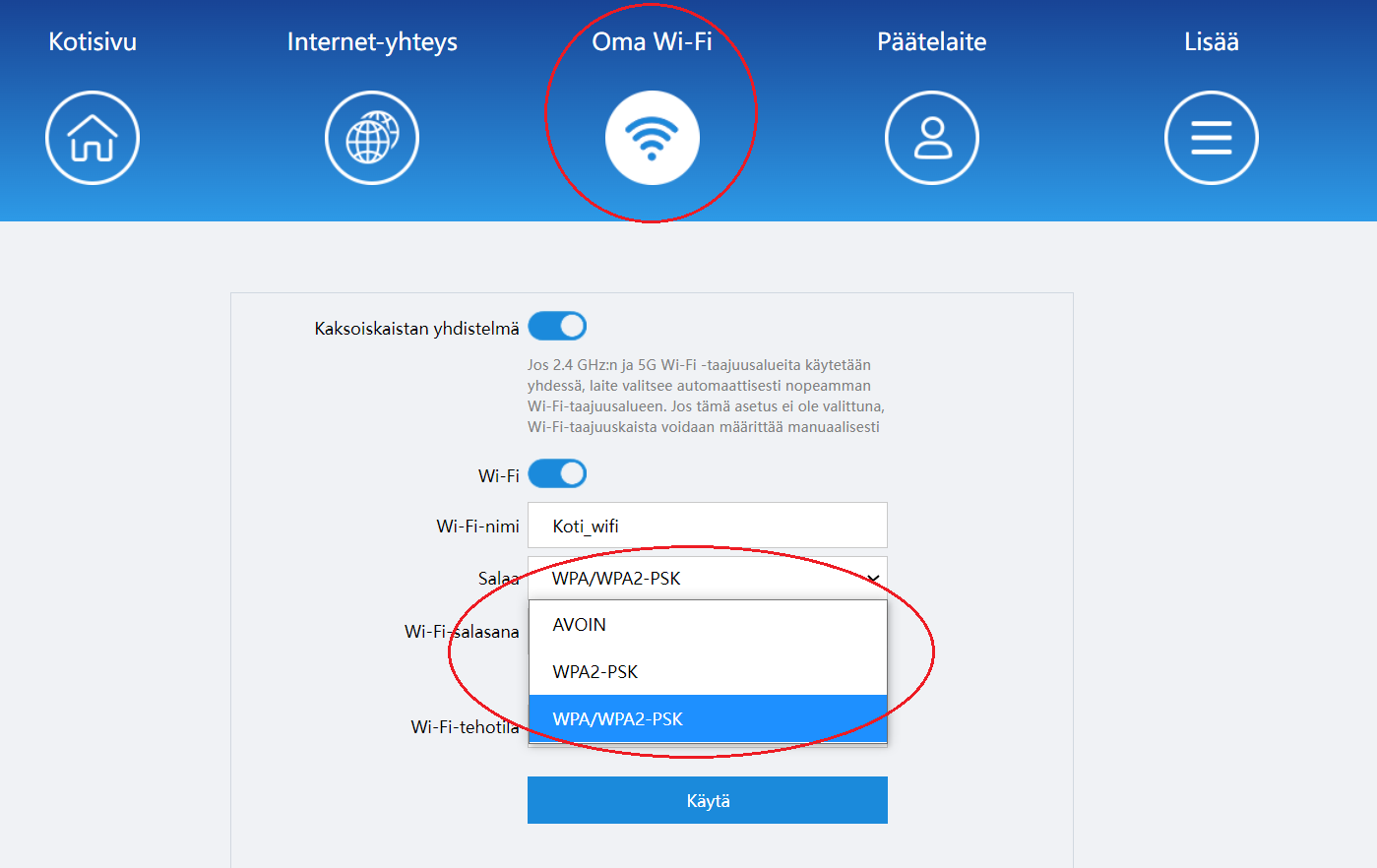Warranty
The guarantee period is 24 months.
You can find the warranty certificate in OmaElisa
See maintenance instructions here
Restoring factory settings (reset)
Need for reset
- If the wifi router is not working properly (e.g. connection lags or does not connect at all), we recommend resetting the device to factory defaults.
Resetting
- You can find the Reset button on the bottom of the wifi router.
- Press the Reset button with a sharp object (e.g. a paper clip) for more than 2 seconds.
- The factory settings are restored when the indicator light turns off and turns red again.
Note! Restoring the factory settings will erase any settings you have previously made, such as changes to your wifi network name and password. The original wifi network name and password can be found on the sticker on the bottom of the wifi router.
Your computer or tablet reports weak security (WPA)
The Huawei K562 Mesh WiFi router defaults to stronger WiFi network security (WPA/WPA2-PSK), which is suitable for most devices. Some devices, such as Apple, may report weak security when you connect the device to the wifi network.
Measures
- To change the security to a stronger WPA2-PSK encryption setting,
Check the instructions here to change Wifi network encryption
- Note that not all older devices support WPA2-PSK encryption. If you cannot connect to the Internet on an older device, change the security settings back to WPA/WPA2-PSK encryption.